ORBITA hotel lock system Installation
 2021-08-10 10:27
2021-08-10 10:27

ORBITA hotel lock system Requirements
- Running on Windows XP, 7, 8, 10 USB interface
- required (for connection with card encoders)
- Network card and smooth LAN required (for Web use)
ORBITA hotel lock system Installation
1::Double-click"LOCK-BLE.EXE" , and then click"NEXT" ,in the pop-up dialog. Now Fig. 2-1 will appear:
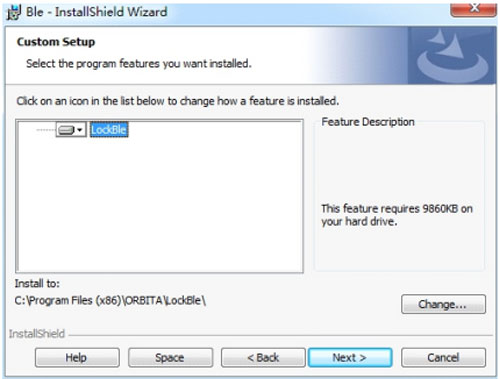
2:As shown in Fig. 2-1, the default installation path is C:\Program Files (x86)\ORBITA\LockBle\. To change the default installation path, click "change"The dialog as shown in Fig. 2-2 will pop up.

Change the default installation path in the “Folder Name:” to D: \Program Files (x86)\ORBITA\LockBle\. Click "OK" to confirm the change and return to dialog shown in Fig. 2-1 (Note: Now the default installation path in Fig. 2-1 is changed to the new path). Click "NEXT" as shown in the Fig. 2-1. Click "Install" in the pop-up dialog to start the installation of the lock management software. After the installation is completed, click "finish" in the pop-up dialog.